Core Skills: Photoshop Pen Tool [HD] Video Tutorial
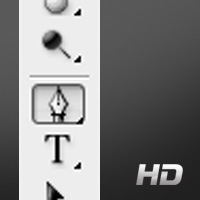 The Pen Tool, arguably one of the most versatile and useful Photoshop functions there is. You can create complex selections, remove objects with clinical precision and use it to create any shape you desire. It is one of the more difficult tools to master, but if you get proficient with it sooner rather than later your photo manipulation work will start to improve rapidly. It is the king for removing objects with defined edges, and you can use it in conjunction with layer masks to tackle softer items like fur or hair.
The Pen Tool, arguably one of the most versatile and useful Photoshop functions there is. You can create complex selections, remove objects with clinical precision and use it to create any shape you desire. It is one of the more difficult tools to master, but if you get proficient with it sooner rather than later your photo manipulation work will start to improve rapidly. It is the king for removing objects with defined edges, and you can use it in conjunction with layer masks to tackle softer items like fur or hair.
This video tutorial (the first one Ive done actually!) is an introduction to the ‘wonder-tool’ – hopefully you can learn something new about it’s functions or introduce it to your workflow. Further notes can be found below the video.
Notes:
• Hit ‘P’ to activate the Pen Tool or select it via the tool panel.
• Ensure the tool is set to ‘Paths’ in the tool settings menu.
• Hold down Ctrl (Mac: CMD) and click to move the anchor points or tweak the anchor handles.
• Holding down space-bar and dragging the screen with the mouse allows you to easily navigate around the image.
• Holding Alt and clicking an anchor point removes the curvature for the next point.
• Ctrl + and Ctrl – allows you to zoom in and out without switching tools, Ctrl 0 fits the image to screen (CMD for Mac).
• ‘Feather’ allows you to set the softness of the selection, value of 0 is hardest.
• You can use the Pen Tool to create custom shapes.
Review
Much respect to Simon Dewey for the intro GFX [link] and the Assembly Worker for the audio recording and title track [link]
Thanks for viewing guys, please feel free to share your thoughts below.
Conzz ![]()
Follow on Twitter >> @Conzpiracy
Hello Mate cheers for the shout out.
Site will be updated and on its way v soon!
Also though I would throw in that ctr + j duplicates layer rather than ctrl + c, ctrl + v
Si
Nice one, I look forward to seeing the site. Yeahman, Ctrl J.. One I was aware of, but I havent spliced into my workflow recently. Cheers for the headsup!
Thanks again mate.
Conzz
great i was looking forward to learn from u!!!!!i got the chance now!!!
Thanks, there will be lots more video tutorials in a similar vein coming very soon
Also, a good way to clean up the edges even more, when the object is selected, use the “expand” option in the SELECT/MODIFY/EXPAND:)
Outstanding, going to look into the expand function. Cheers
The pen tool makes your work go from amateur to pro, ey. Well, then I am a flaming amateur because I’ve never used it. I just think it takes too long, I’m not very patient with this tool. And what works for you, works for you, right? Anyway, I might try and play around with it again just for the hell of it.
I just think it takes too long, I’m not very patient with this tool. And what works for you, works for you, right? Anyway, I might try and play around with it again just for the hell of it.
Great tut!
Ive been speaking to a few people about the tut and was surprised that theres a number of amazing artists that don’t use the pen tool. (but said they wouldnt mind introducing it) inclduing Fantasio, Foxfires, and your good self.
I totally agree with ‘what works works’ and theres more than one way to skin the proverbial cat so to speak Once the tool has ‘clicked’ with you however, Ive found it to be the fastest and cleanest means for removing objects with defined edges.
Once the tool has ‘clicked’ with you however, Ive found it to be the fastest and cleanest means for removing objects with defined edges.
Cheers for the great feedback
By the way, an even more effective way to zoom in and out is, instead of clicking ctrl- or +, if you have a mouse with a scroll wheel, is that you can go to Edit > Preferences > General and tick off ‘Zoom with Scroll Wheel’. This way you don’t have to click anything at all and zoom as easy as anything. Personally I could not live without it.
This is awesome, didnt know about this. Thanks for the headsup!
Awesome tutorial, great tips!
Pen tool can be very tricky to use but with practice it becomes very useful.
I really loved that you showed how you use it in your own works.
Only one thing, I wish you have mentioned the “stroke path” option, but the ctrl and drag the point was very useful, I must admit I did not know that one
Cheers,
R.D.
I learnt some new bits here and there as well from the comments – so good stuff all round! Layer masks are next in the video series
Good viddie… easy to follow, easy to extract information from… Thanks!
Many thanks Orpheus, more coming soon
Nice tut Conz I use the pen tool loads and I agree you get a much sharper clean edge. good stuff!
I use the pen tool loads and I agree you get a much sharper clean edge. good stuff!
Awesome, glad you enjoyed mate
This is a bit late, but:
When I use the pen tool and and use “Make Selection”, it always selects the OUTside of the path I’ve made as opposed to inside it. How do I change this?
Thanks
[...] then the concepts will start to make sense.. If your a visual person like me, maybe checking out our Pen Tool video tutorial will help to clarify [...]
Hі there to all, it’s truly a good for me to pay a visit this web site, it contains useful Information.
[...] also save the files in PNG format, so this eliminates any masking or cutting anything out with the Pen Tool. With that said, whatever you choose will work great with this [...]
[...] asegúrese de elegir un goodun! Una vez que se ha seleccionado un retrato adecuado, utilizar el Pen Tool para cortar la cara de su ambiente – no te preocupes por el pelo demasiado, ya que la zona [...]
Oh, the dreaded pen tool! You made it look effortless…thank you so much!
hehe!! Appreciate the kind words
|I was used to wax all of my life, but recently I had to start doing it on my own. I found it very difficult and drawn out, and I wasn’t able to get all the little hairs. Then I chose to invest in an epilator. Even though this was my first-time ever utilizing an epilator, I for sure recommend this!
Excellent items from you, man. I have consider your stuff previous to and you’re
simply extremely fantastic. I really like what you’ve acquired here, certainly like what you’re stating and
the way in which during which you assert it. You make it entertaining and you continue to take care of
to keep it smart. I cant wait to read far more from you.
That is really a wonderful site.